Autopunch and bean stitch tutorial
As promised here's a mini tutorial on how to use PE-Design Lite in combination with our Pre-Design Studio program. It's getting the best of two worlds: create filled areas using the AutoPunch function in PE Lite on the basis of an image made with Pre-Design Studio and create bean stitch lines with Pre-Design Studio. Those bean stitch lines can then be imported into PE-Design Lite, creating surprising and beautiful designs.

The description below will also work with the AutoPunch function in the full PE-Design digitizing program, using the Image To Stitch wizard.
Okay, let's get started:
If you don't have Pre-Design Studio, then download a trial version here.
1. Start Pre-Design Studio and choose menu Background > Load from Picture file. Open the file "EasyDrawing.png" which can be found inside the Pattern Samples folder, in the Pre-Design Studio program folder. Keep the default background settings and just click on OK.
2. Take the Curve tool and start tracing the line of one petal by clicking from point to point. Close the petal and end the line by double-clicking.
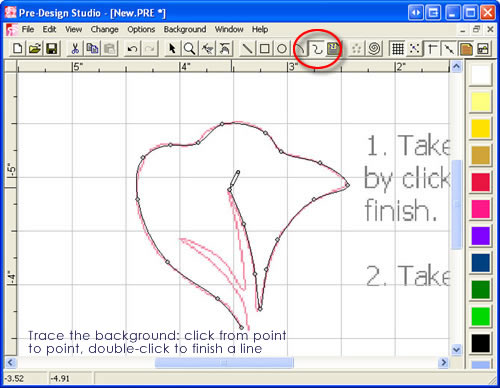
3. Take the Select Tool, select and move points to perfect the lines. Then select the petal, click on the Magic Circle button, move the slider bar to 5 objects and play with the spacing slider bar. Click on OK.
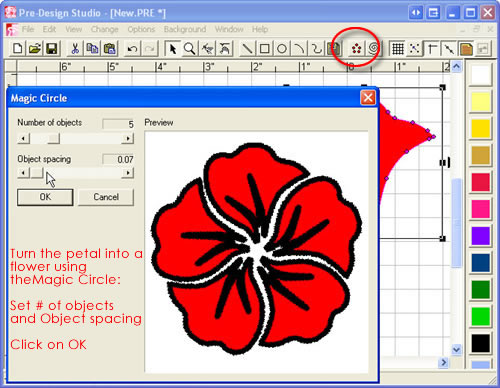
4. Color the flower: click in a color on the palette on the right and click in a petal. Use different colors for each petal, or one for all. That's up to you.
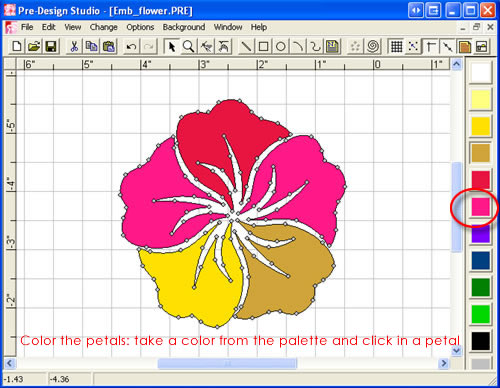
5. Hide the background image by clicking on the button in the right of the toolbar until the image is hidden. Then choose menu File > Export Color Bitmap.
Name the file "Flower_Lite.bmp" and save in My Documents. Keep the default pixel settings.
6. Start PE-Design Lite and click on the button AutoPunch. Open the "Flower_Lite.bmp" image you just exported from Pre-Design Studio. Cross out the white background color in the list "Omit Colors". You don't have to do anything else here, just click on OK.
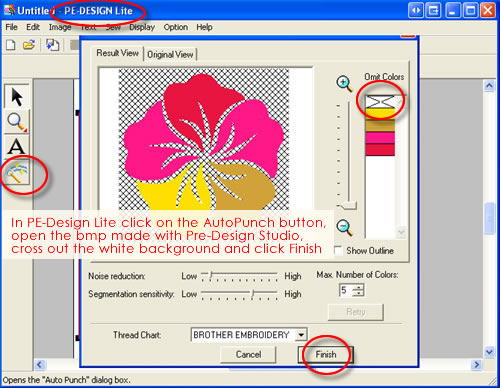
Hide the background image via menu Image > Display Image > Off.
7. Resize the flower: the stitch count will automatically be adapted. The design is grouped and it is better to keep it grouped: you can reach all parts by holding down the Alt-key and clicking in a part: then change stitch direction if you like.
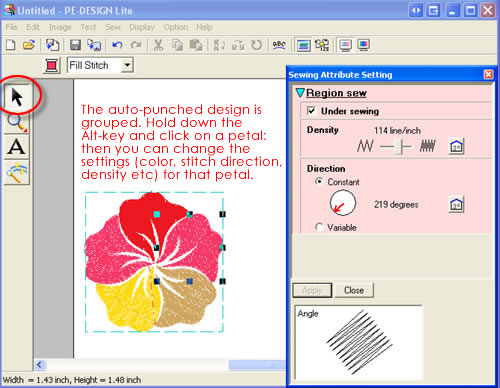
Save as PES file and keep PE-Design (Lite) open.
8. Go back to Pre-Design Studio and start a new file. Take the Spiral button and make a few spirals and swirls. Take the Curve tool and draw some embellishments. You could use the first image in this blog as a background: right-click the image and choose Save Image as. Save in My Documents and open that as a background in Pre-Design Studio.
Create a line drawing, as a continuous line. Be sure that you draw a full visible path, to prevent jumps. You can take the Select Tool and move points to perfect the lines.
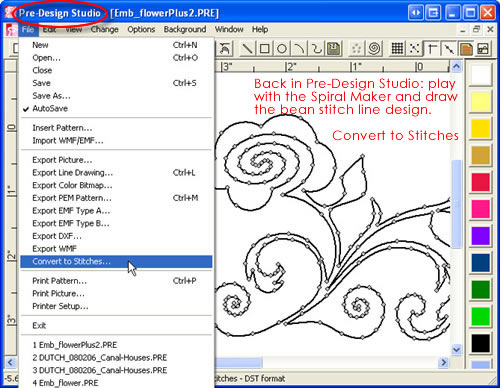
9. Select All, right-click and choose Size. Make sure the design size will fit inside a 5x7 inch hoop (or 4x4 if you don't have a 5x7 inch hoop). Click on OK.
Choose menu File > Convert to Stitches. Set a stitch size of 2.5 or 3 mm, bean stitch, a check mark for tie in/off stitches and Optimize Sequence. Click on Convert. Save in My Documents as "Flower_Lite_bean.dst".
10. In PE-Design (Lite) choose menu File > Import. Import "Flower_Lite_bean.dst" from the previous step. You may have to change menu Option > Design Page property and set it to 5x7 / landscape or portrait, depending on the drawing you made.
Select the filled flower from the first steps in this tutorial and move it to a nice place: you can resize it (stitch count will be adapted), you can change colors, stitch direction etc.
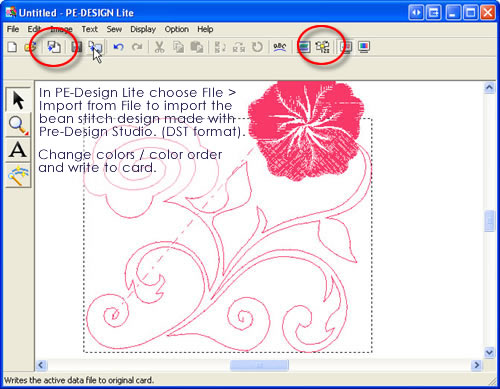
Save and embroider :)
The above tutorial is also available as a demo movie on our website pre-designstudio.com. It's movie # 17. The combination of Pre-Design Studio and PE-Design Lite gives endless possibilities and is great for those who want to start digitizing their own designs.
Images made with Pre-Design Studio will allways work like a charm with the AutoPunch function in PE-Design Lite.
That makes PE-Design Lite a wonderful stepping stone digitizing program. Suppose you get totally hooked on embroidery digitizing, then it is good to know that PE-Lite can be upgraded to PE-Design version 7.
I will show this (and more) at the upcoming AnnTheGran Community Circle event in Orlando - hope to see you there!
Loes


WOW! That is so easy. I always like to have a photo and instructions that are detailed like this.
Perhaps it is time for me to get this Design Lite.
I cannot wait to see you in Orlando.
Pat