Most Help Desk people will remind you to do certain steps, depending on your computer, to help speed up your PC. Vista does the Defrag and Check Disk in the background, so you can do those if you like, but it is not likely to make any difference in start-up speed.
It is a fact that getting rid of unused programs can help you speed up the starting of your PC. However, one must be careful when one decides to ‘disable' a start up program. Disable does not remove a program, and is generally safe. However, if you don't know what something actually does, you could create problems for your PC.
So, I am going to show you a simple, effective and less fearful way to cut down the start-up time.
Unless you are a graphics artist or in a similar professional, you don't need a huge number of fonts. This tip will shorten your morning start up time by reducing the number of fonts you load.
I use Microsoft Word and am consistently working toward using the SkyDrive. Having tons of fonts does not make sense for me. I had no idea how many fonts I had and was floored when I saw the number - 642 of them. How many do I use? Perhaps a dozen but on a regular basis, even less.
Here is what I did to eliminate some of the ones I would likely never use:
- At the start menu, select Control Panel
- Select Fonts
- Right Click on the font that I don't recognize/use
- Take a look at that font and decide to keep or toss
- Close the view of the font
- Delete the font
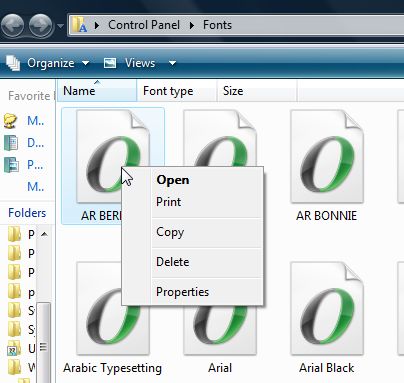
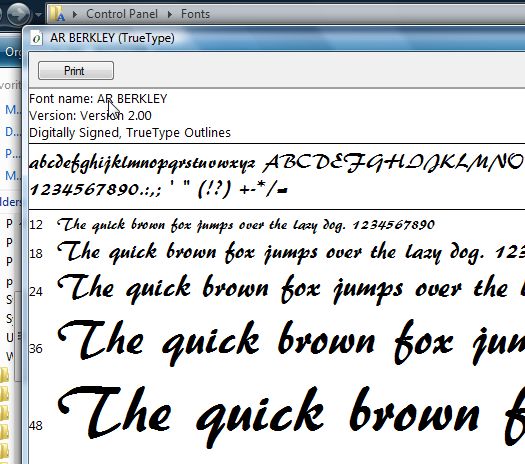
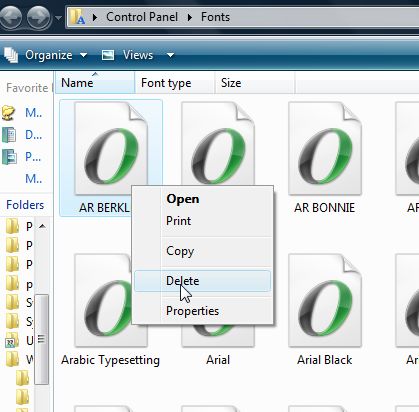
Some of them were ‘groups' such as Bodoni. They were acceptable, so I did not have to check each one.
The TrueType fonts were embedded and not removable. However, I had some other font types and they were removable. You may also find that when you start up some programs, they may upload their fonts again. Sometimes you cannot win.
I was able to remove 80+ different fonts. I chose them based on the look - some of them were hard to read for various reasons - and the likelihood of using them.
What if I had removed a font that I later thought I would use? I go back to my blog on Free Fonts, and download it from there.
Did it make a difference in my start up speed in the morning? Well, yes. It was small, but I thought it was noticeable.
Sometimes chipping away at getting better speed takes a little from many areas. This is just one of them.
When I first started to think of doing a blog about Alphabet Xpress, I must say that I thought "hmmm . . . . , what's to say, open software, select a design, select a font, type your words, and save." That is all there is to it, but I decided to discuss some of the ways to make your project more special with your personal touch.
Newbies (me included) are often confused about the differences between Monograms/Alphabets/fonts.
Monograms can be Formal, Script, Ornate, Framed and so much more. They are uppercase lettering only. Some sites are careful to show monograms separately from lettering for ease and convenience.
Alphabets are usually singular lettering with both upper and lowercase lettering. I always caution my clients to be sure they select lettering that includes punctuation appropriate to their needs. For instance, it is not unusual that some lettering does not include "-" or "/" or other items that may be needed for some projects. Some don't even include numbers! Additionally, you must place them one at a time. That can have lots of repercussions including poorly lined letters among other things.
Fonts are the way to go for writing in embroidery. Fonts are almost entirely capable of using most everything on your keyboard. Using a Font means that you just have to type and everything is done for you. Alphabet Xpress is just converting what you type into its configuration.
Why anyone would struggle with alphabets when Alphabet Xpress is available is a mystery to me. The time and frustration savings justify this software over and over again.
I will go through details in future blogs, but for now, here are the basics:
- In Alphabet Xpress, under File, Select "Merge Stitch File. . "
- Select your design and start the Text process by selecting Text
- Select the placement of your text, it can be moved later
- Type your text and press OK
- You can move using the ‘hand' icon
- You can resize using the ‘arrow' icon
- Repeat if desired
- Select Save, making sure to save to your format
- If your design exceeds the hoop, adjust the hoop or resize the design
Sew out your masterpiece.

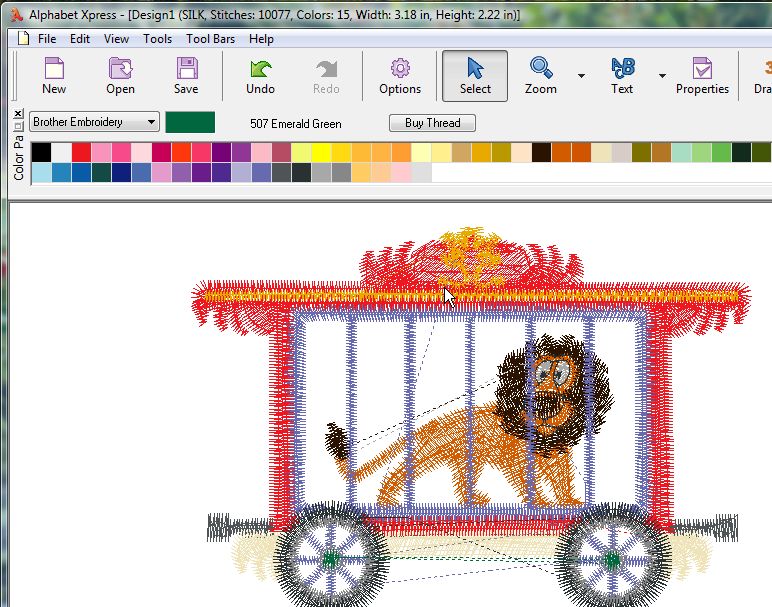
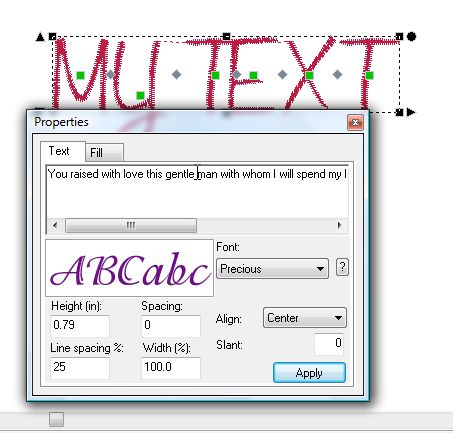
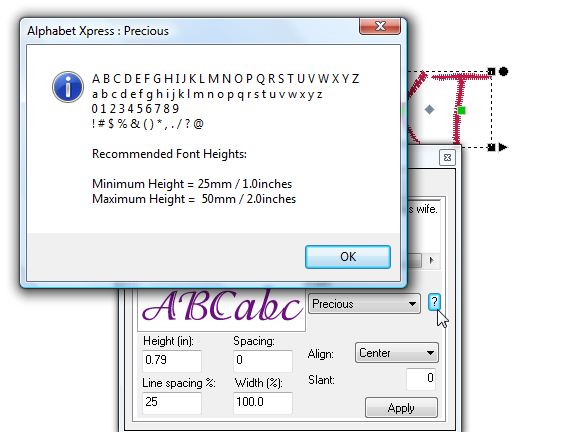
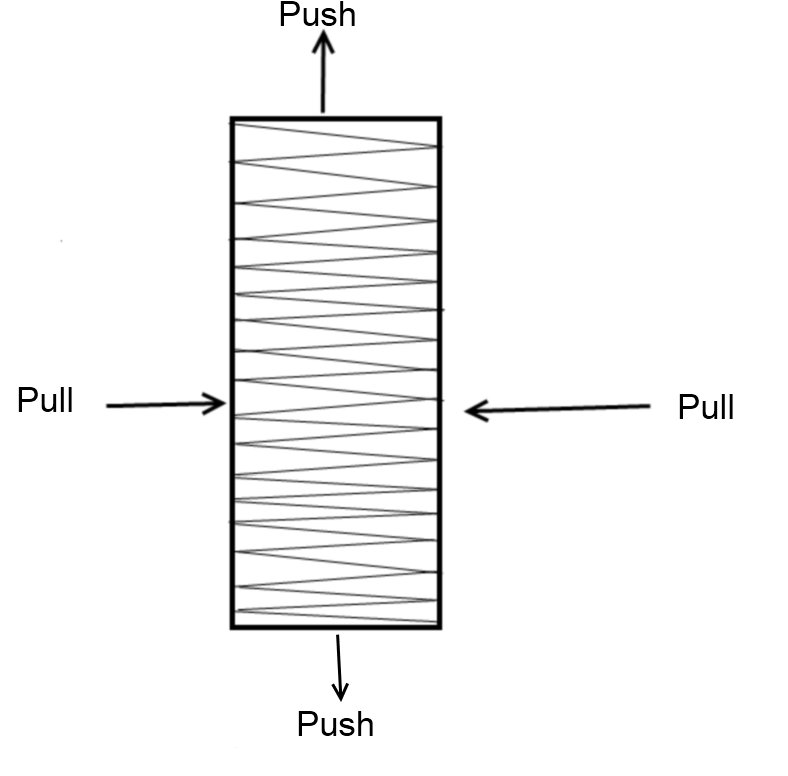
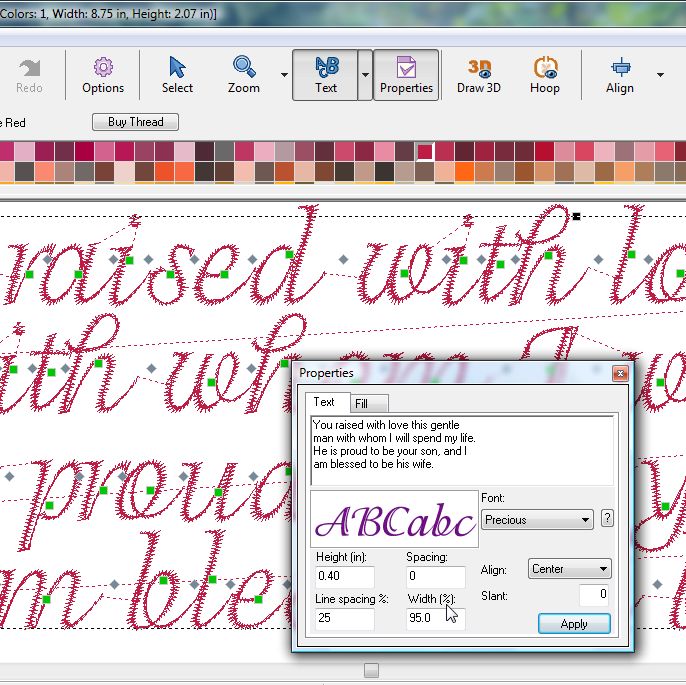
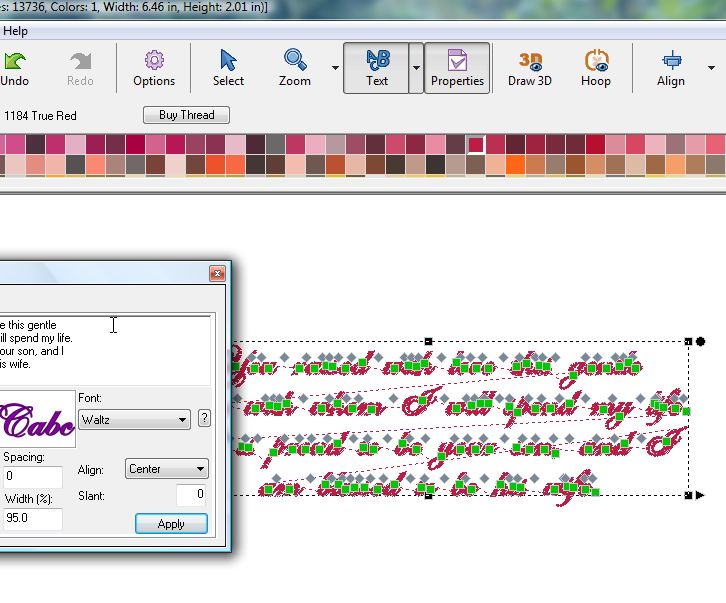
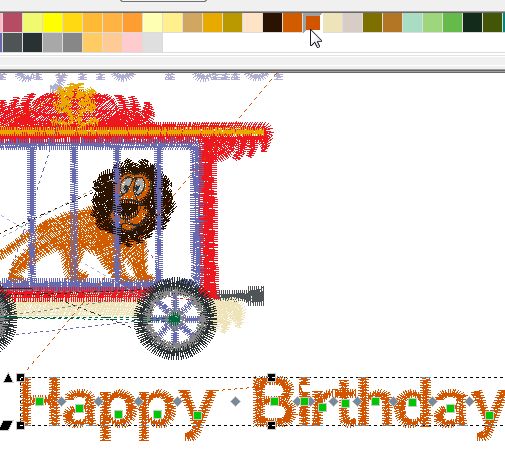
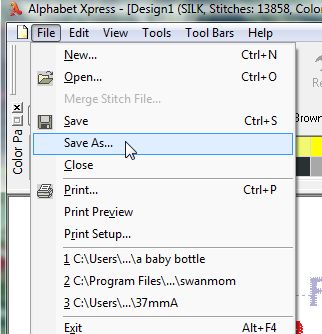

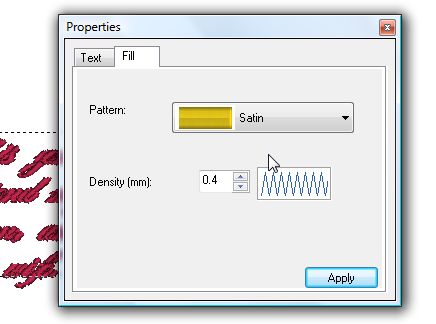
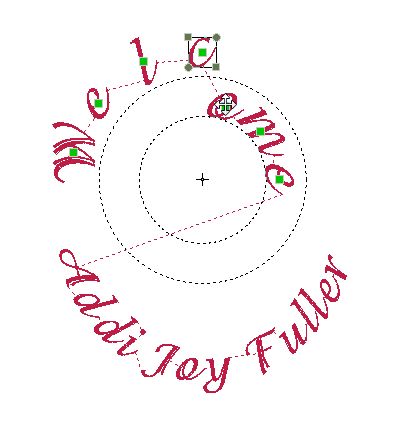
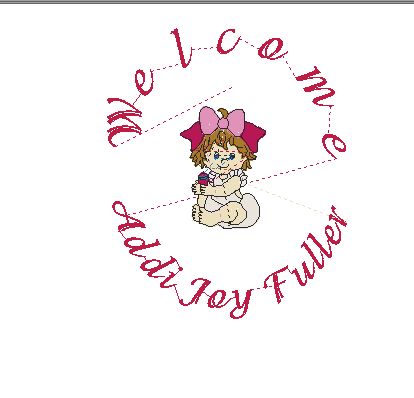
The next Alphabet Xpress blog will be about refining your designs.
In lieu of digitizing, you can make a suitable design truly your OWN! Gotta love AlphaX!!