There are many resources for looking for ancestors and relatives online. www.FamilySearch.org reviews a number of sites, speeds up your search and is free. Good luck finding those who may be related to you.
You may already own a scanner or just be considering one for your home use. I am going to cover some of the benefits and some things to watch for as well.
Today, many of our printers already come with a scanner, and if you have one, I hope you are using it.
There are two types of scanners. The first is one that only scans. You can scan a photo or other items that you can keep on your computer. These are generally scanned to a .bmp or .jpg or a photo. That essentially means that a document that is all words cannot be manipulated or searched, except for the name. Old records will be readable, but not editable. In some cases, such as a document like a marriage license, that is good because you won’t want it to be changed in any way.
The next type of scanner is one that includes optical-character-recognition (OCR) software. This converts/recognizes files and makes them editable. If you have a document that you don’t want to retype, this is great.
Some OCR software will allow for you to save as a PDF document. Portable Document Format (PDF) is an open standard for document exchange. This file format was created by Adobe Systems in 1993 is used for representing two-dimensional documents in a manner independent of the application software, hardware, and operating system. This format is very widely used. Acrobat is great but costs around $300. (Adobe Reader is the free software.) If you read my blog on Foxit, you have found the finest – FREE – alternative to Acrobat.
If your software allows for searchable PDF, you want to use this format because it preserves the layout but also allows for you to search for text within the document.
Essentially a searchable PDF has 2 parts; the image and the hidden text layer that is created through OCR. That makes it the best of both worlds.
Additionally, the help advisors don’t recommend plug-ins that use your printer to create documents.
Use PDF to share a document for which you are responsible. PDF makes it difficult for changes, and your integrity remains intact.
The bottom line is, read the software information before you buy.
Alphabet Xpress is a program that makes embroidery a LOT more fun! That is it in a nut shell, it is great!
What makes a great program even better? A sale, of course. . . . Alphabet Xpress AND the fonts available for the software are on sale at 40% off the regular price.
Look at the wonderful lettering that you can get:
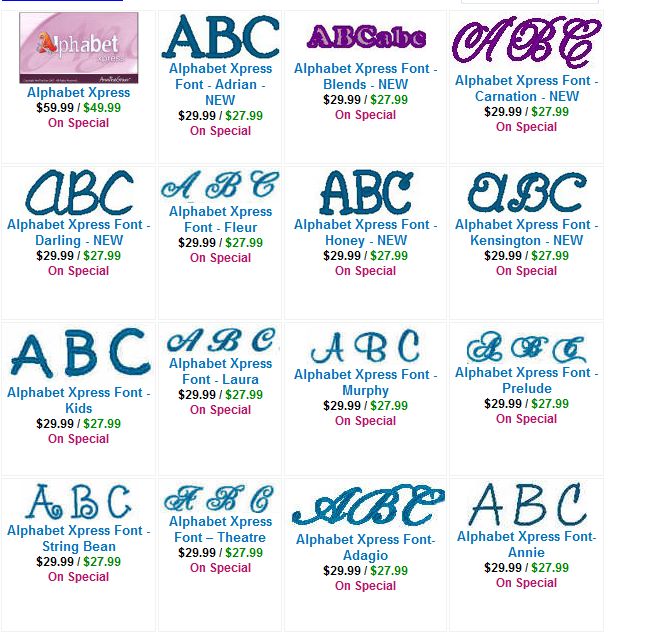
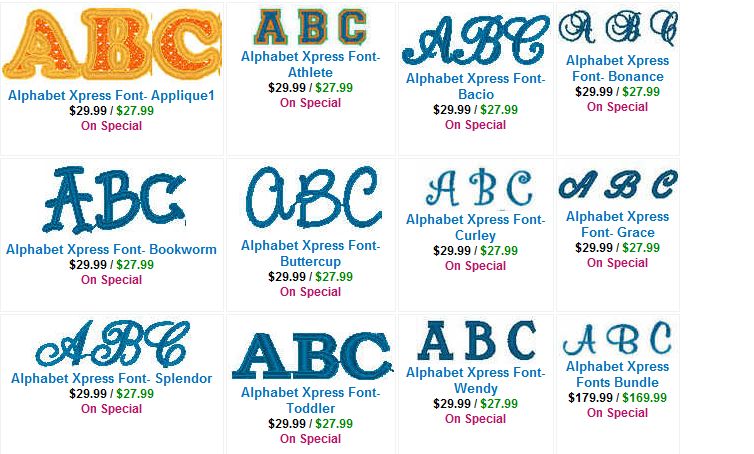
Let’s look directly at the Darling Font. When purchasing fonts, there are two considerations (for fonts used for writing purposes) that I use.
First, they must be complete. They need to include all the punctuation marks I am likely to need. It is surprising how many fonts sell you the ‘bare bones’ and just include a period and comma. That is insufficient!
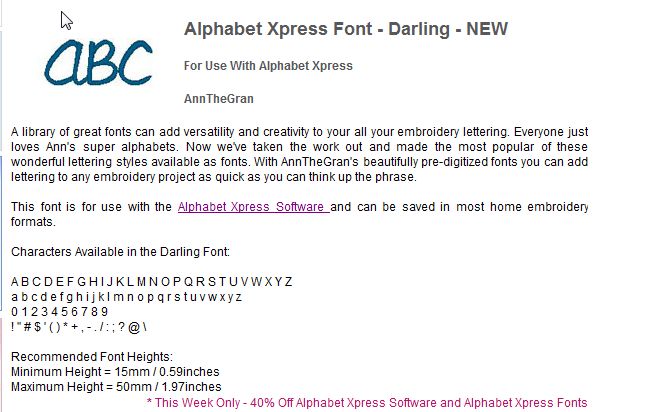
Second, they must be very legible. If you are going to use words like – like or with – you want to be able to see that there is an ‘l’ and an ‘i’ so people can see your word. You also need to look at the lower case ‘s’ and ‘e’ – they can be difficult to tell apart if not well digitized.
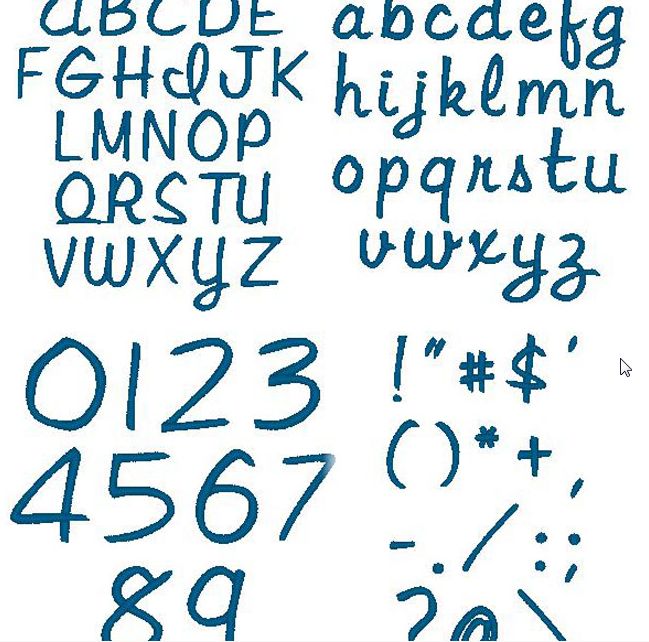
You may also note that this is not an italic design, but the letters will work well together – they will flow like writing. They will be attached to one another.
After purchase, follow these instructions to load your font. Keep in mind that computers are programmed to do certain things, and an executable file (.exe) expects to download to the folder you are currently in. In this case, you have to change the location. Doing an 'unzip' does allow for this change.
To install the Darling font:
1. Ensure that your Alphabet Xpress software is not currently running.
2. In the Darling.ZIP file you received, there is a file called Darling 32-bit.exe (the 64-bit is also included). Double-click on the Darling 32-bit.exe file to start the font installation.
You will see the WinZip Self-Extractor dialog. If you don't see the Extractor dialog, return to your .exe file and right click, select "Extract All."
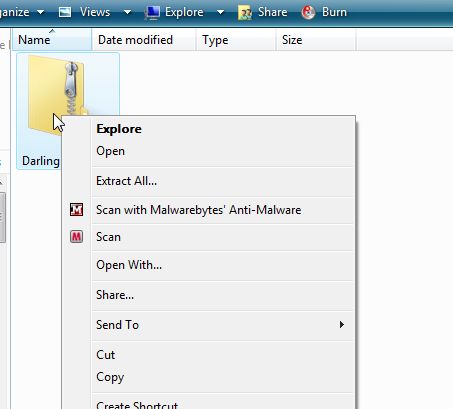
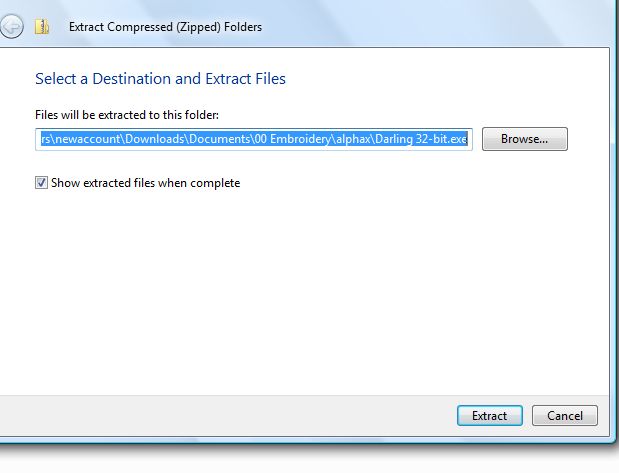
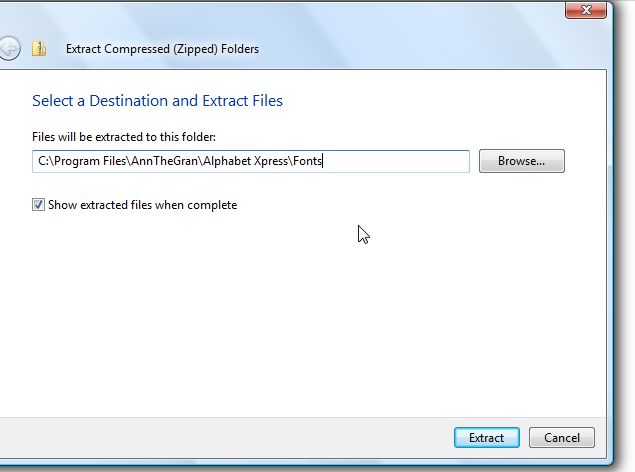
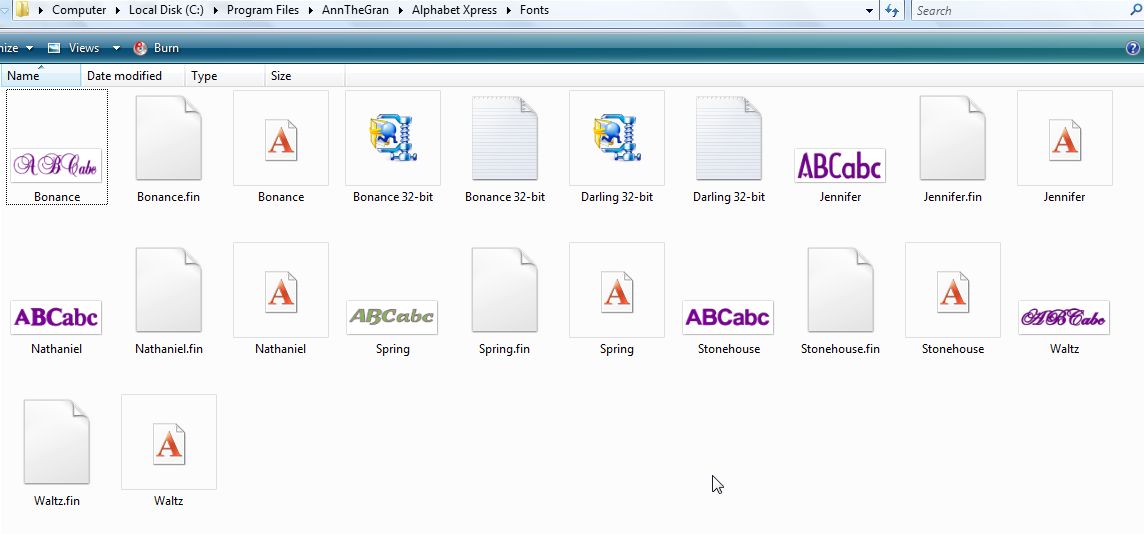
Since the location is already highlighted, you only need to paste in "C:\Program Files\AnnTheGran\Alphabet Xpress\Fonts" (without the quotes.) Select Extract and you are done. Proceed to note #4 below.
3. Click the Unzip button. This will unzip the necessary font files to the Fonts folder for Alphabet Xpress, which is:
Files\AnnTheGran\Alphabet Xpress\Fonts
4. Start Alphabet Xpress. You are now ready to use the Darling font with your ATG Alphabet Xpress software.
Here is an example of the font. The top is a font from my machine, and the bottom is the Darling. All the Alphabet Xpress fonts are done with the same care.
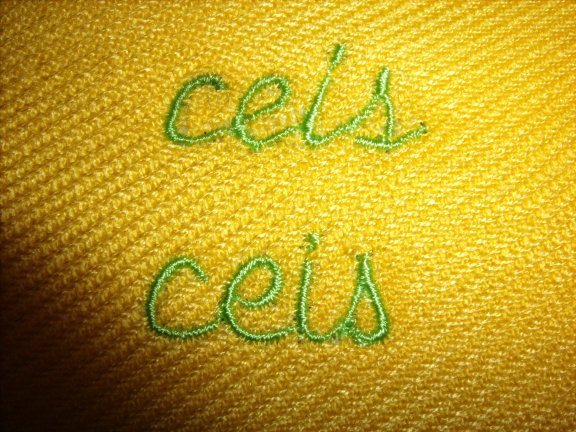
With these fonts, you only need to select it, and type and you are ready to embroider. Purchasing a really good font is an investment and at 40% off, this one is less than $17, how can you go wrong? Unless you need a different format for another reason, this one will be your ‘go to’ font of choice.