
Digital Hugs
People are really starting to have some fun in our community. Many of you are taking advantage of some of the great features that make it possible to really share yourselves and the results of your creativity. A number of you have commented on the blogs and forums that this space is really starting to feel like a sewing bee, where people start out talking about their creative passions - embroidery, quilting, sewing, whatever - but where those conversations continue into discussions about pets, spouses, background, health, and who knows what else. Remarkably, all this takes place within a group of people who, generally speaking, have never even shaken hands or hugged.
Share & Share Alike
In your daily life, when you meet someone you think you're going like, one of your first instincts is to find common ground with that person. You do that by asking questions about that person and sharing information about yourself. I hope you'll agree with me that, in general, those who share more get more in return. An online community like ours is not that much different. Those getting the most from the community are those who are sharing the most. When community members look at someone who has taken a little effort to share herself either through her posts or through her profile, we feel a comfort level with that person, and we really feel like we have begun to know her. That kind of person then becomes easier for us to approach, and we feel more inclined to help her or respond to her (apologies to the gents reading -- for the sake of simplicity and good grammar, I'm using feminine pronoun throughout this post).
World of Possibilities
With this in mind, I thought it would be a good idea in this post to go over the many ways that you, a member of our community, can better personalize your experience in the community, and in so doing, open yourself up further to a world of possibilities. You're not always going to feel like posting something (although we love it when you do!), so the best way for many of you to do this is through your profile. Your profile is your face to our community. To view your profile, all you need to do is go to any of our Community pages (forums, blogs, galleries) and log in with your username and password. You will then see in the top right corner of the screen your username and an 'Edit' link. Clicking on 'Edit' will bring up the screen below (except that it will be your username, not mine!).
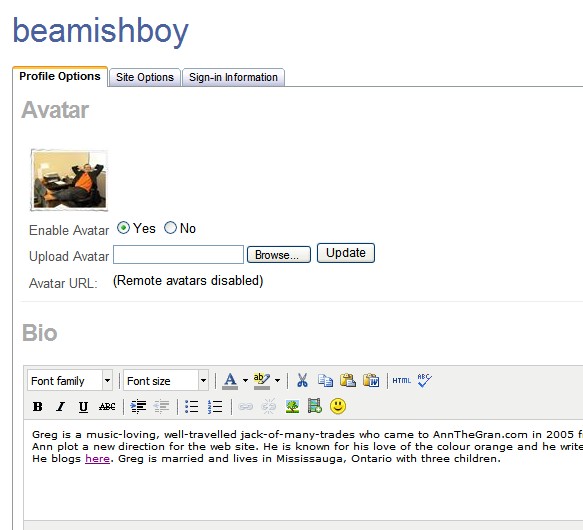
Your Face in Our Community
In the Avatar section, you can add or modify the picture that displays next to your username throughout the site. It's been great to see all of our community members getting creative with their avatars. For instructions on uploading an avatar, click here.
Your Bio
You can use the Bio field to give some information about yourself that you would like other members of the community to know. Many people do not like to share information that is too personal, so you can keep it vague if you like. Of course, if you prefer not to keep it vague, another way to protect yourself is to use a username that is not your real name, so that even if you share personal details, site visitors will not be able to associate that information with your real name. For that matter, you can even have some fun and concoct a completely false persona for yourself - nobody will know any differently! A little further down this page, you'll see the following:
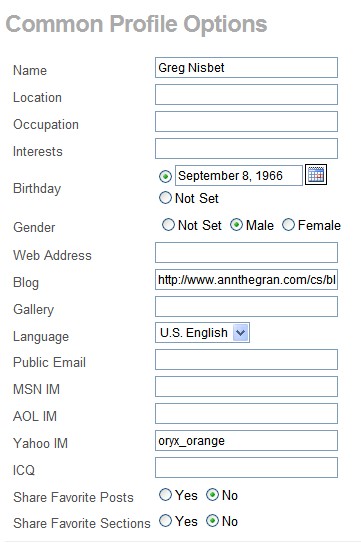
About You
If you'd like other users to be able to find you by location,occupation or interests, you can use the fields in this section to provide more information about yourself. There is also a space for your web site or blog, so that visitors to your profile page will be able to find out even more about you if you're already out there on the Internet. If you have a gallery where you've posted your projects (or if you'd like to make one), you can also provide the link to that so that people will be able to see what you've done.
Making It Look the Way You Want It to Look
Now let's move on to the Site Options tab (see below). For those whose eyes are not quite what they used to be, or never were very good to start with, you'll be pleased to know that it's easy to increase the size of the fonts when you're reading forum posts and blog entries. You can also change the way that posts are sorted when you are browsing the Community. I personally prefer to have the most recent posts on top so that I can quickly know what's new when I open a thread, so I sort my posts in Descending order in my profile. A regular user wouldn't need to use many of the other features on Site Options tab, but certainly putting up your local time zone can help so that your posts display the correct time stamp when you put them up. Feel free to play around with any of the settings - we're pretty sure that you won't be able to break anything!
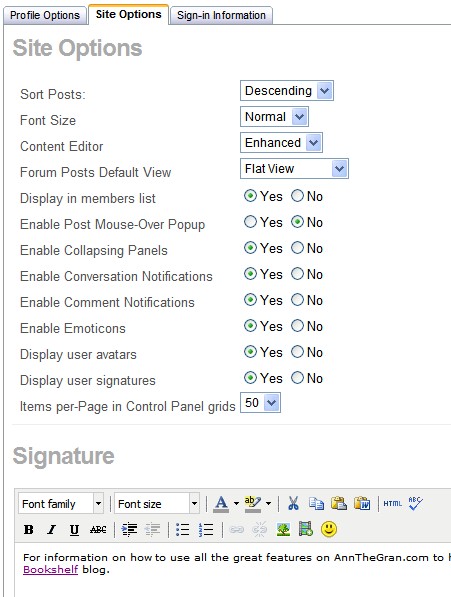
Your Signature
By now, you are really starting to give your profile some personality! The Signature is a line of text that will appear on all of your postings in our forums (please note that it won't appear in any comments you make on blog posts). For example, if you have a motto like "The road to success is always under construction", you can write that in the Signature field and it will appear automatically for all your past and future posts in the forums, and you won't have to type it everytime!
Keeping Track of News
A little further down on the Site Options tab, you'll see the heading Email Configuration (see below). Here, you can decide whether or not you want to receive automated e-mails from our system. Please note that this does not cover AnnTheGran promotional e-mails - those are sent from a mailing list and you can unsubscribe from those by clicking the 'Manage Subscription' link at the bottom of any of the e-mails you receive. The "Email Notification" referred to on this screen are ones that you can use to keep track of discussions that interest you. For example, let's say you come across a thread (a thread is an internet word for a themed discussion - perhaps the techies stole it from the sewing world!) on discarding used needles that you are interested in, and you want to know anytime something new is posted.
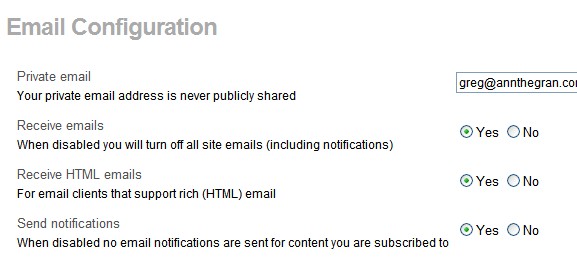
Starts & Stops
The first thing you'll need to do is to make sure that you have enabled emails (click 'Yes' in the Email options tab shown above). You only have to do this once, and then our system will remember the setting when you see a thread you want to follow. When you are in the thread itself (see example picture below), just click on the 'Email Subscription Disabled' button and it will change to 'Email Subscription Enabled'. From then on, you will receive an e-mail anytime someone posts to that thread. The one thing you'll want to make sure is that, when you start receiving these e-mails and you want to join the discussion and post a reply or comment, don't reply by e-mail. This will merely send an e-mail to our automated system (to which you'll get an automated reply) and won't post your comment. To post your reply or comment, go to the forum itself (there will be a link in the e-mail you receive) and click on 'Reply'. If you ever feel like your e-mail inbox is getting flooded and you want it to stop receiving notifications from that discussion, you just need to go to the thread in question and change 'Email Subscription Enabled' back to 'Email Subscription Disabled'.

Pleased to Meet You 
Finally, when you're all done, and you want to see what you look like to the rest of our Community, just click on your username in the top right corner of the page and you'll see your public profile. You'll see the personal information that you've chosen to share on the left side, and in the main part of the window, you'll see your bio followed by what's called a news feed. The news feed (see below) keeps track of your recent activity on site, including forum posts you've made or replied to, blog posts you've commented on, photos you've posted, and even friends you've made.
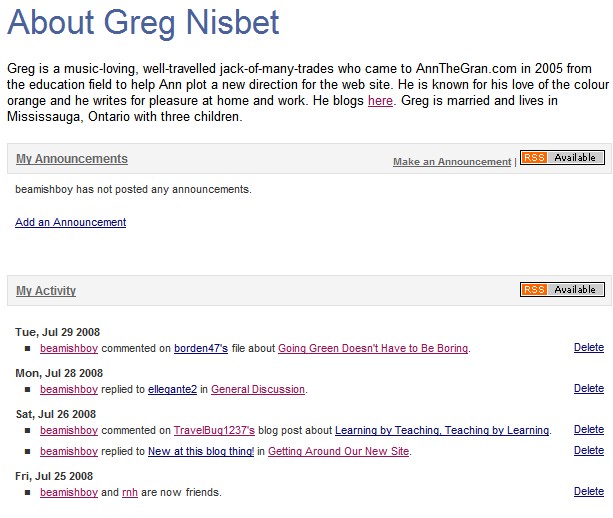
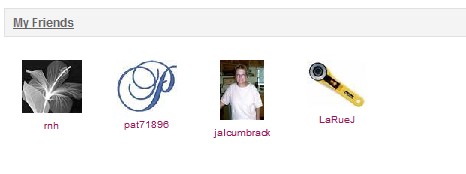
Time to Get Social...
And how, you may ask, do I go about showing that I have made a new friend in the Community? Well, the same way that you contact other community members, by using what I call our talk box (see below). When you find a particular community member whose activity interests you, or whom you just want to get to know a bit better, you can use the talk box to make contact in any number of ways. Not only can you add the person as a friend, but you can also send an e-mail (without knowing the user's e-mail address), send a message that will appear in her Inbox, view her blog if she has one, see what she has posted in the community, and even contact her by an Instant Messenging service like Yahoo Messenger if you have one in common. The talk box allows you to accomplish all of this without compromising anyone's privacy or sharing any undesired personal contact information.
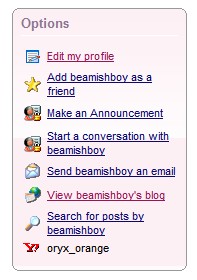
Sit Back & Relax!
So there you have it! You are now comfortably seated in your online space, and you have officially and properly introduced yourself to our community. A world of possibilities awaits.