These tips can be used for Windows XP and Vista -
Operating systems vary, if in doubt, check with your provider and/or technical support.
The following tip is my absolutely favorite tip that I ever found. I hope you will like it too.
If there is something that aggravates about television and computers is that as you are just going along, being happy and content, someone changes the volume on me. It can be too quiet and, worse yet, much too loud. I cannot do anything about television, but I can fix the volume for your computer, and it is so easy, you are going to love it.
Let me assure you that the sites that I get my information from are always reliable and carefully checked for virus and other mean things that affect your computer.
Go to this site and download the program for volume control. https://www.nirsoft.net/utils/volumouse.html. Here is the information that is a direct quote from Nirsoft:
Description
Volumouse provides you a quick and easy way to control the sound volume on your system - simply by rolling the wheel of your wheel mouse.
It allows you to define a set of rules for determining when the wheel will be used for changing the sound volume. For example: You can configure Volumouse to use your mouse wheel for volume control when the Alt key is hold down, when the left mouse button is down, when the mouse cursor is over the taskbar, and so on...
When the conditions that you define are not satisfied, your mouse wheel will be used for the regular scrolling tasks, exactly as before.
I personally decided on using the "Ctrl - wheel" and changing the sound takes just a second! When I don't use the "Ctrl" key, the wheel advances on the page as it normally will.
Nirsoft has many small programs that you may find to be helpful. You will want to click on the Main Page link and take a look at some of what is available. Some of the items are for programmers, but many can be used by anyone.
Give it a try. When they come out with a volume control for the tv, I will be the first in line for that one!!
Help!!
I get several very good newsletters and one of them recently reminded me that when I get stuck on an issue, it is a good idea to stick to the "15 Minute Rule." That states that when you have spent 15 minutes with a dilemma on your computer (or otherwise), get professional help.
That seems simple enough; don't waste your valuable time. When the going gets tough, get the best help you can find.
When I worked on a Help Desk, I would often find that, by the time a person called for assistance, they were frustrated and not happy campers. Be sure that you call before you are tearing out your hair. There is one simple reason for this: (Memorize this sentence and then destroy the page - it is a well kept secret) Not every problem you experience on a computer has a solution! Huh? Yes, Virginia, there are programmers, but sometimes things go terribly wrong. Microsoft has a very (evasive) clever response for this - they say "You may get unexpected results." That is techie talk for ‘we don't know what happened!'
So, you have been beating your head for nothing! I am going to teach you some tricks to help you find help within the application you are working with. These features are easy to use, but you were likely never taught how to use them.
The following is the Help Page for Microsoft Word, but many of the programs use a similar method.
First of all, you will see two methods of getting information. The first method is the "Search" dialog box. A dialog box is exactly that, it is a written conversation from you to the computer. It is easy to use, but has a drawback, if you don't know what to ask, how are you going to ask the question? An example is the word "Spike." Have you ever heard that term? It is a great feature in Word, but it is almost never found in any tutorials.
Quick definition of Spike: Using ‘Ctrl F3' cuts pieces of information (word, words, sentences, etc.) from several different places in another Word document. When you are ready to paste those pieces of information, use ‘Ctrl-Shift F3' to paste all that you have gathered. This one is a real time saver.
OK, so "Search" is generally used by someone who knows what they are looking for. The user needs to know the correct terminology. "Search" can be used by a Novice, but for best results, the beginning student should use the second mode which is called: Table of Contents (TOC) or Browse Word Help
The TOC and the "Browse Word Help" are exactly the same. I have no idea why they would do that, but they did.
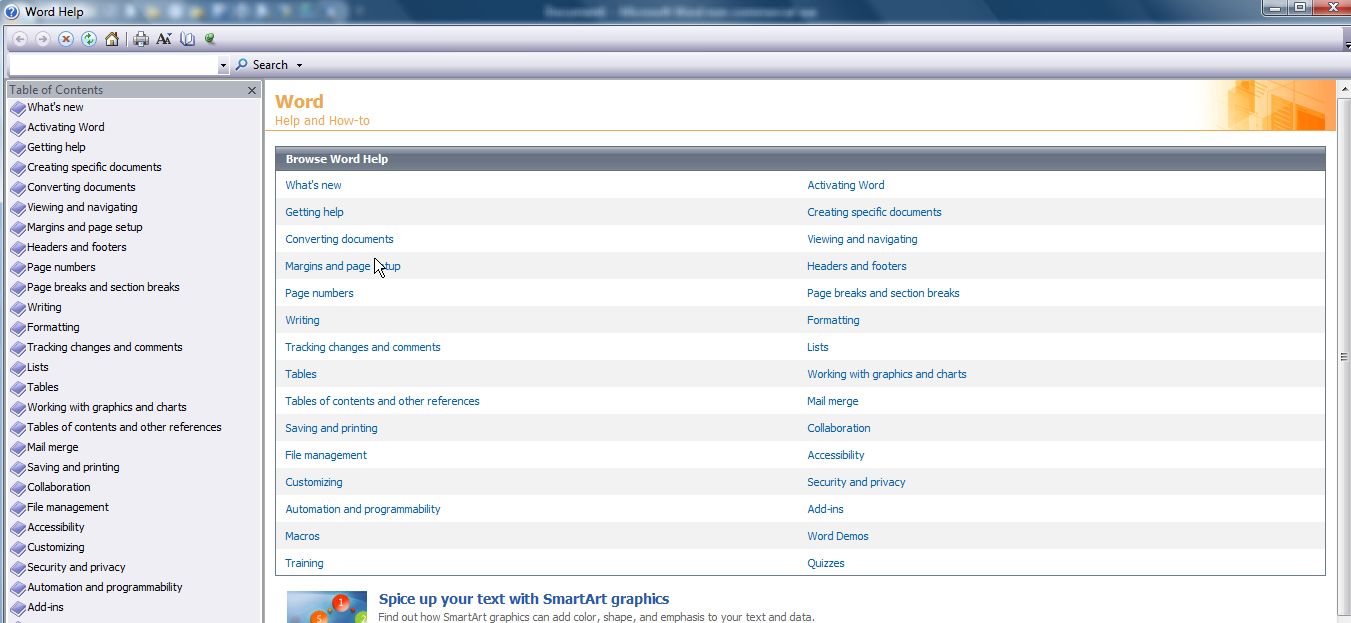
The titles ‘lead' you through the maze. Each title has a subtitle and some have further subtitles. While this matrix is not the easiest to follow, it is something that will give you some ideas of what is available.
For instance, you are looking to create a document to mail to many people, you will find Mail Merge. But while you are there, you will see other items that may just give you some ideas for other projects you do.
You will also see ‘Macros' which may just get you interested in trying a macros - which is a significant time saver but seldom taught to the everyday user. Watch for instructions for macros in my next blog.
Just looking at the general topics will give you some ideas as to what you may want to learn for your computer usage. Get a little nosy and check out topics which are great features.
Just a little FYI, I do sell the "PC's for Embroiderers" here at AnnTheGran. You will find over 70 more tips and tricks there that I will not be repeating here in my blog. The only exception is the 'password' information because it is so important for all of us to have a strong password.