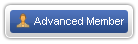 Rank: Advanced Member Was thanked: 1 time(s) in 1 post(s)
|
Pulse Ambassador - How to Convert Machine Embroidery Formats
Set-up a storage location:
Save your downloads to a folder on your PC’s hard drive and name it so it will be easy to find.
Download selected files (embroidery designs).
Extract or open zipped files and save them to the folder.
Open Pulse Ambassador:
Open bright yellow file icon near the top left of the screen.
Find the location of the file you want to convert.
In “Files of Type”, move the selection arrow down to the format of the file you want to convert.
(ATG free downloads are usually pes.)
Open the file you want to convert.
Select “Open”.
(A message box will appear regarding resizing - mark “don’t show again” and the select OK.)
The file/design will appear on the screen.
At the upper left of the screen select the word “file” and then “save as”.
In “Save as Type” move the selection arrow down to the format you want for your file/design.
Save.
The design files will remain in the location where you select to save them. This can be the PC's hard drive or a removable drive, such as a flash drive or cd.
|
|
|
|
|
|
| Users browsing this topic |
|
Guest
|
Forum Jump
You cannot post new topics in this forum.
You cannot reply to topics in this forum.
You cannot delete your posts in this forum.
You cannot edit your posts in this forum.
You cannot create polls in this forum.
You cannot vote in polls in this forum.